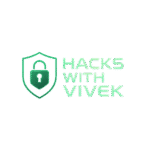How to Create Unbreakable Passwords: A Guide for Non-Techies
In a world full of hackers, data leaks, and online scams, your first line of defense is your password. But let’s face it—most of us aren’t cybersecurity experts. The good news? You don’t need to be. Creating a strong, unbreakable password is easier than you think, and this guide is here to walk you through it step by step—no tech jargon required.
Why Strong Passwords Matter
Imagine your password is the key to your home. Would you feel safe if that key was just a plastic toy? Weak passwords are the digital equivalent of leaving your front door wide open. Hackers use tools that can guess simple passwords in seconds. A strong password makes it nearly impossible for them to break in.
What Makes a Password “Unbreakable”?
An unbreakable password:
-
Is long (at least 12–16 characters)
-
Uses a mix of uppercase and lowercase letters, numbers, and symbols
-
Doesn’t use obvious info like your name, birthdate, or “123456”
-
Is unique for every account
Step-by-Step: Creating an Unbreakable Password
1. Use a Passphrase Instead of a Word
Words like “sunshine” or “password123” are easy to crack. Instead, think in phrases. Combine random words into a sentence or mental image, like:
Correct:
This is both memorable and strong.
2. Add Symbols and Numbers Creatively
Replace letters with symbols or add them where it makes sense:
Example:
This is a full sentence, easy to remember, and super secure.
3. Avoid Personal Info
Hackers can easily find your pet’s name or your favorite football team from social media. Don’t include anything a friend (or Facebook) might know.
4. Don’t Reuse Passwords
Every account should have its own password. If one site gets hacked, you don’t want every other account to be exposed too.
5. Use a Password Manager
Remembering one secure password is easy. Remembering 20? Not so much. Use a password manager like 1Password, Bitwarden, or LastPass to store all your passwords safely. You only need to remember one master password.
Bonus Tips
-
Turn on Two-Factor Authentication (2FA): This adds a second layer of security, like a text code or app confirmation.
-
Avoid saving passwords in your browser: Use a password manager instead. Browsers are more vulnerable to attacks.
-
Change passwords if there’s a data breach: Check your email on haveibeenpwned.com to see if it’s ever been part of a breach.